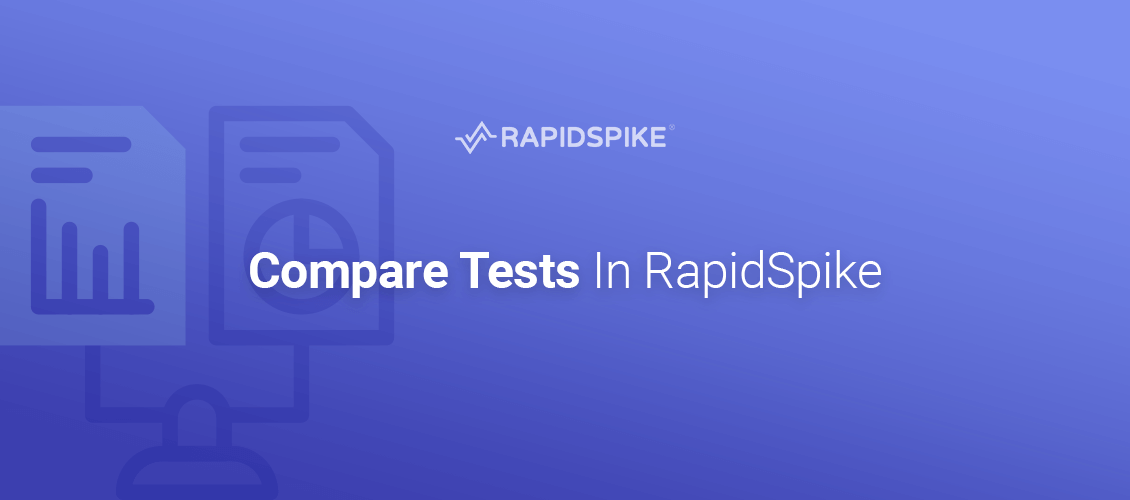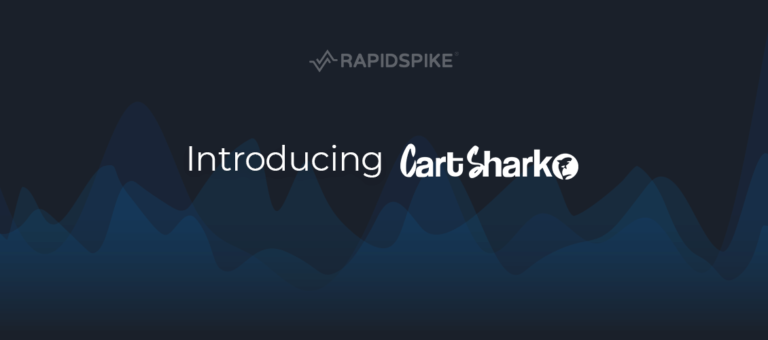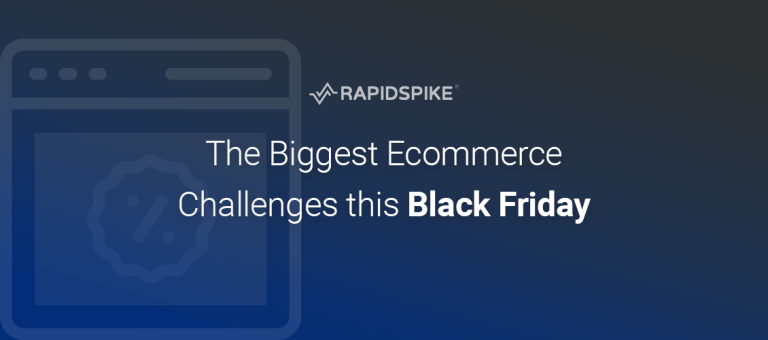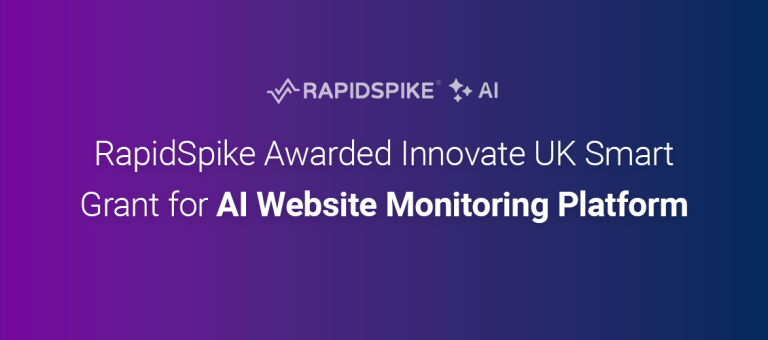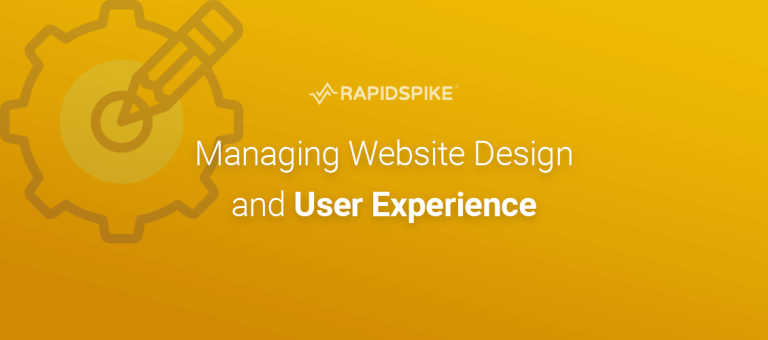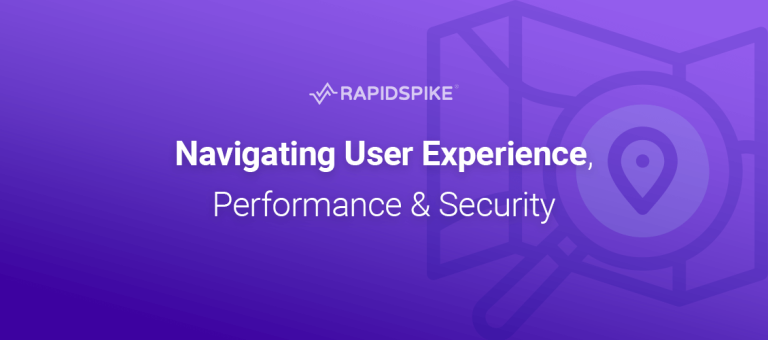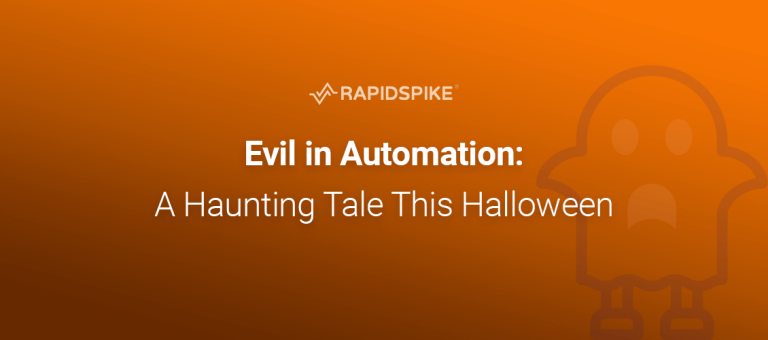Last year we released the “Failure Analysis” dashboard to allow you to compare a failing result with the latest successful one. The feedback was universally positive: users loved being able to compare tests!
So we have now released a full comparison tool to allow you to compare any two User Journey or Page Load test results on your website(s). Website test comparison can be useful for analysing and testing website changes. Some use cases include:
Fixing Errors
Finding and fixing website errors in RapidSpike is now easier than ever. Discover issues with specific web pages and compare tests from before and after fixing the error and investigate the cause of an issue.
A waterfall view of a Page Load test comparison includes all elements loaded and their loading time.
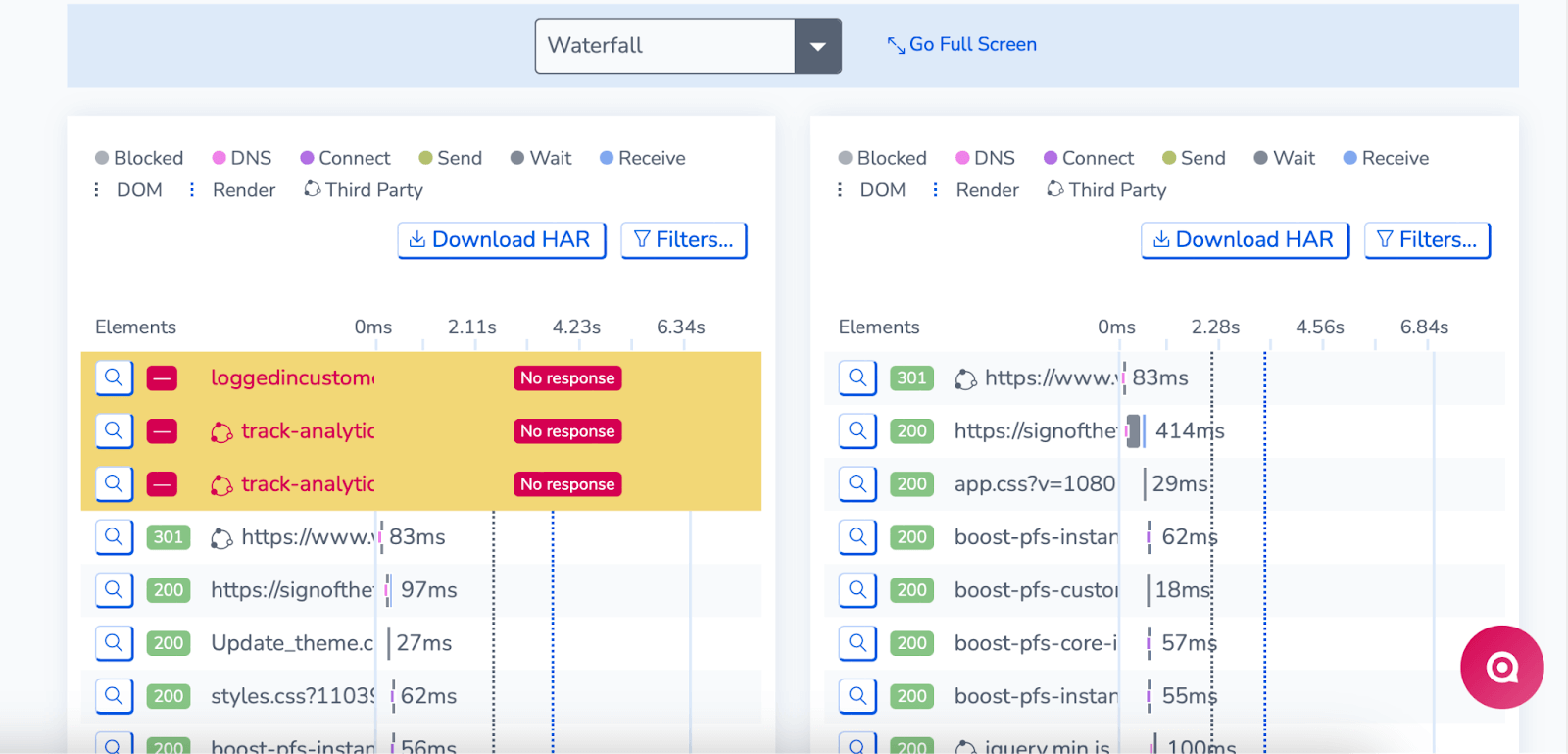
Compare After Fixing Errors
Design and Marketing
Marketing campaigns come with significant design changes. Discover contrasts in regular website performance vs during a marketing campaign. Compare tests up to 30 days and see how monthly campaigns impact your website.
The compare tests feature also helps with viewing gains after making website optimisations such as minimising images and files.
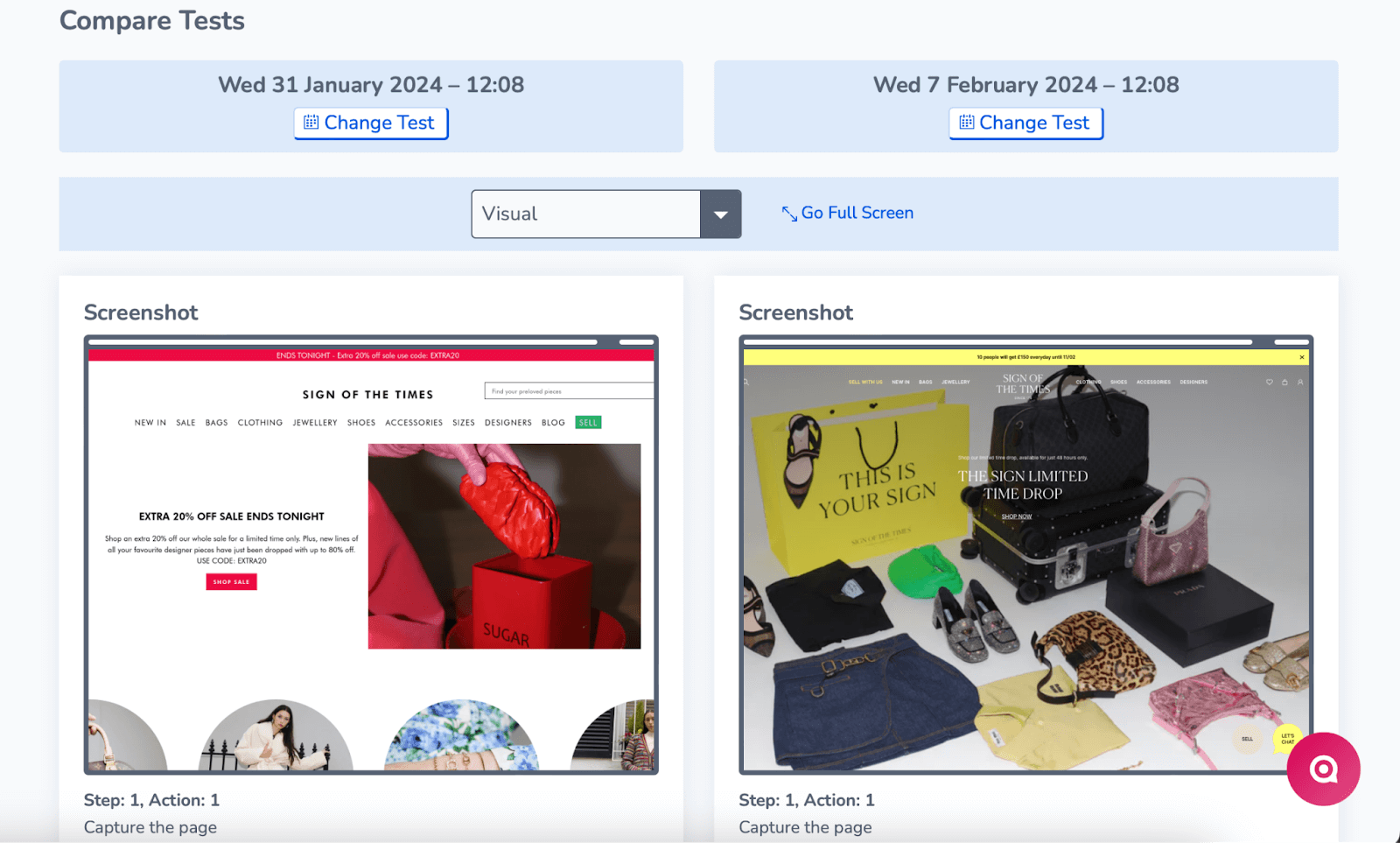
Compare Marketing Campaigns
Functionality
User Journeys help check key website processes are working as they should. Gain insights into how journeys perform after making website changes. If you have a video user journey active in your account, you can compare the video recordings of the user journey tests and share these files with other teams.
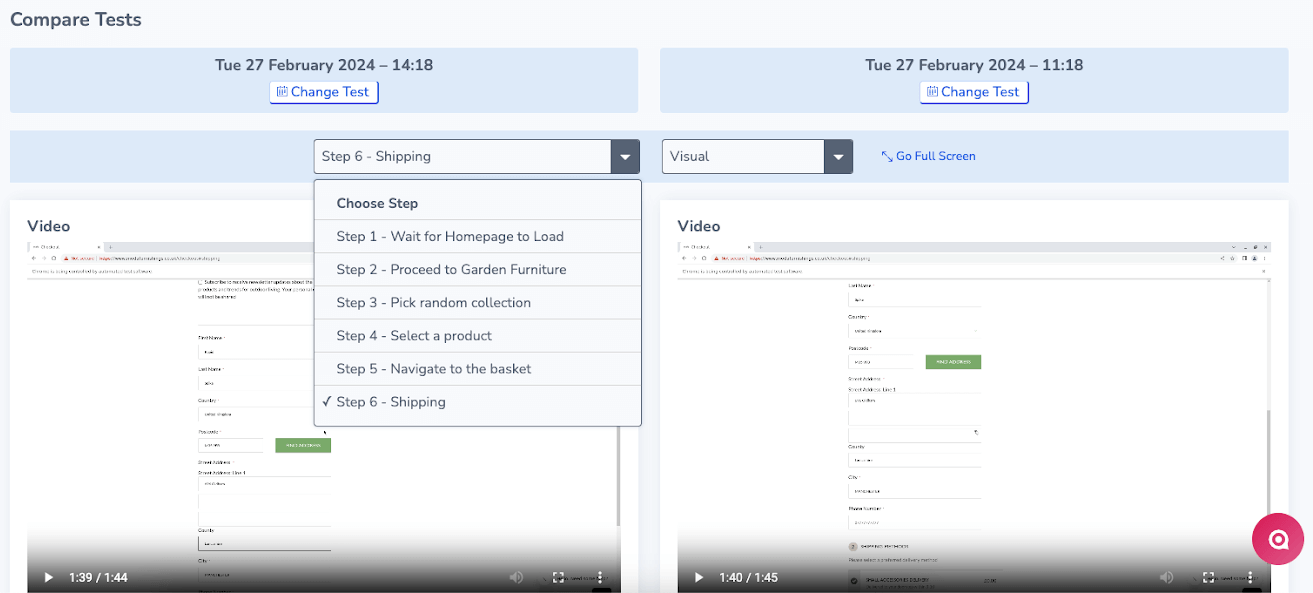
User Journey Video Comparison
Third parties
Third parties can have serious impacts on both speed and performance. Monitor your performance after adding or removing third parties to your website. The compare tests feature also helps with A/B testing of third parties to see which performs better.
Compare elements including js, css, html, fonts and many more.
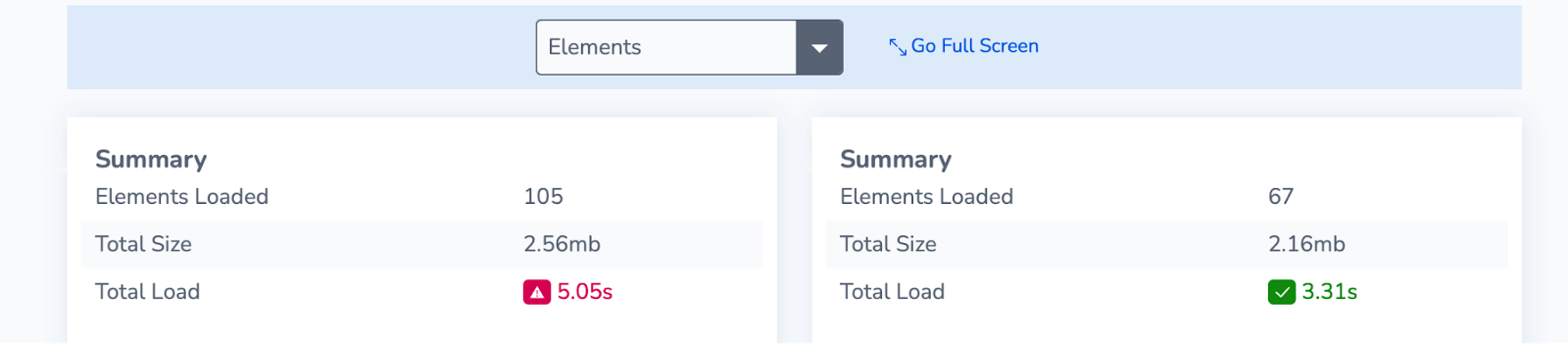
Elements View
How to Compare Tests in RapidSpike:
- Click into the website and page you would like to test.
- Select Page Load or the User Journey and click onto ‘Compare’.
- Choose which tests you want to compare based on date or with the filter.
- Click on the drop-down to switch results views.
This new feature is aimed at helping with speed and efficiency of debugging and analysing your websites. We hope that it helps teams and if you have any questions, please reach out to our Customer Success team who will be happy to help.