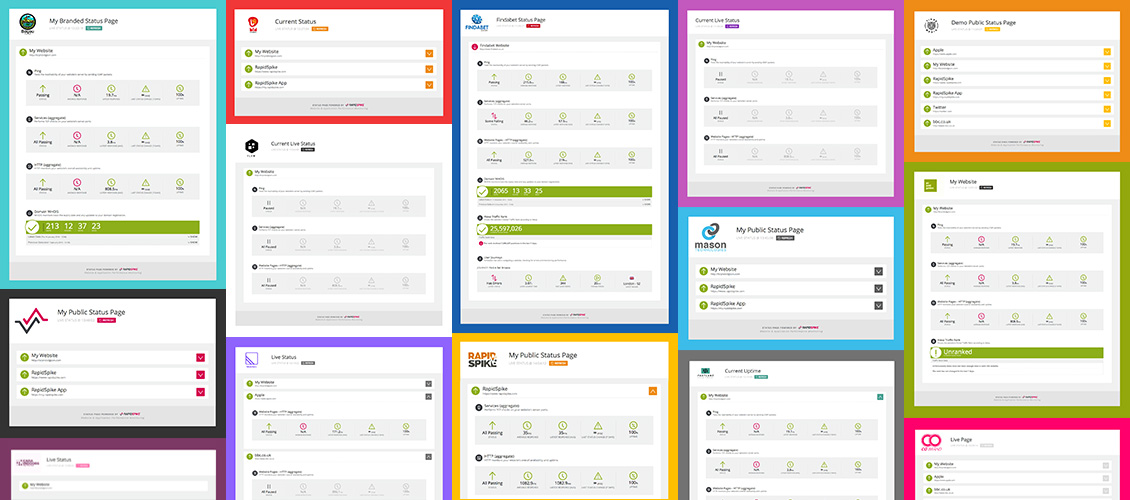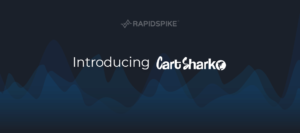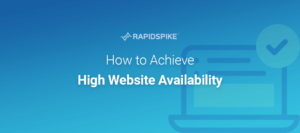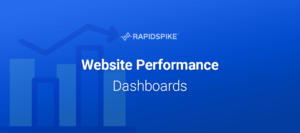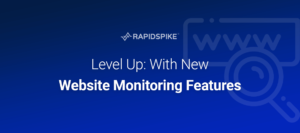This week we’ve released another important feature update on the RapidSpike app: Public Status Pages.
We’ve often had requests from customers using RapidSpike that they’d like to share some of their monitoring data. Up to now, this could be done in a number of ways: –
- you can add people as users on your account,
- or you can generate reports of data in PDF or raw CSV format.
However, adding a user to your account allows them to see all of your monitors – if you’re sharing with a client you may want to restrict what they see. Generated reports are fine, but the data they show is not ‘live’ and instant. If you want to change the data shown you have to generate and send a new report.
Introducing Live Public Status Pages
Live public pages are exactly what they sound like: a page that’s accessible on a unique web address that shows live data from your RapidSpike monitors.
We’ve put these pages on the domain status.rapidspike.com – and each page you create uses a uniquely generated address so you won’t be able to view other people’s (unless they send you the link).
When setting up your Status Pages you can choose to display one or more websites – as long as they’re set up with monitors in your account. When choosing a website you can then select what kind of monitors to show – Network (Ping), Services (TCP), Website Pages (HTTP), Domain Expiry (Whois), SSL, SEO monitors, and so on. This way you can choose to only show monitors you feel are relevant or useful.
Cosmetics & Customisation
Public Status pages were a commonly requested feature from our design agency clients, some of whom offer RapidSpike monitoring as part of on-going customer service contracts. The Status Page allows their customer to see the reliability of their site hosting, keep an eye on domain and SSL certificate expiry, and even track their SEO stats using our Alexa, Analytics and Moz monitoring.
Design agencies were keen to use these pages as an added-value service, so to help accommodate them we’ve made each page customisable with custom colours. This way you can configure the page with your own brand colours. We’ve also added the facility for you to upload a logo for your business and display this in the page header – further adding to the whitelabelling of the page.
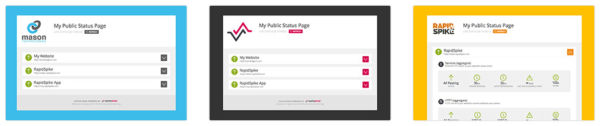
We’ve set up a demo version for the RapidSpike website and App – you can see it here.
How do I get Public Status Pages?
These new pages are a feature of our RapidSpike Professional accounts. If you’re already on Professional you’re ready to go! Just click on the ‘Status Pages’ button in the main menu at the top of the app. Click ‘Add New’, and start setting up your page.
If you’re not on RapidSpike Professional then why not visit the Upgrade page within your account and request an upgrade today!